Webサーバーとしての機能も併せ持つTomcatですが、Webサーバーとしては別のサーバーを立てて連携するのが良いとのことで、今回はNginxでいってみたいと思います。
Nginxをインストール
まずはNginxを用意します。
nginx: download にアクセスし、「nginx/Windows-1.12.0」を選択します。

Zipファイルがダウンロードされるので、Cドライブに配置しました。

Nginx起動
とりあえず、Nginxが動くか確認してみます。
ConEmuを起動して、{bash::Msys2-64}を起動してます。
cd c:/nginx-1.12.0 start nginx
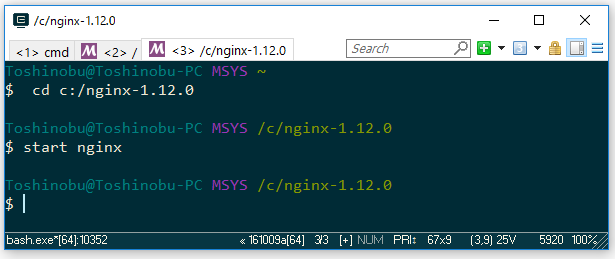
ブラウザからもhttp://localhostでアクセスできました。

ですが、nginxを止めるコマンドがMsys2のbashからだと動かない....コマンドプロンプトだと動くんですが。

コマンドプロンプトだと実行できる。

⇩ 下記サイトによるとWindows のユーザープロファイルの設定が必要らしいです
⇩ Windows のユーザープロファイルについては下記サイトへ
・《第6問:解答》Windows 10のユーザープロファイルにはどんな種類がある? - 窓の杜
上記サイトによると、ユーザープロファイルには
- ローカルユーザープロファイル
- 移動ユーザープロファイル
- 固定ユーザープロファイル
- スーパー固定ユーザープロファイル
の種類があるらしいです。
で、ユーザプロファイルの環境変数ってのがどこのことなのかよく分からない。
⇩ 下記サイトによるとmsys2.iniの編集でもいけるようです。
msys2(msys2-launcher利用下)で環境変数を引き継ぎたい - write ahead log

変更前
#MSYS=winsymlinks:nativestrict #MSYS=error_start:mingw64/bin/qtcreator.exe|-debug|<process-id> #CHERE_INVOKING=1 #MSYS2_PATH_TYPE=inherit MSYSTEM=MSYS
変更後
#MSYS=winsymlinks:nativestrict #MSYS=error_start:mingw64/bin/qtcreator.exe|-debug|<process-id> #CHERE_INVOKING=1 MSYS2_PATH_TYPE=inherit MSYSTEM=MSYS
再起動で、無事...認識されないっつう話ですわ~。

なんか、コマンドプロンプト以外で使えるようにするには、環境変数に追加しないと駄目みたい...なんだかな~。

環境変数に追加したら動きました。

・nginx(エンジンエックス)をWindows上で動かして、SSLとリバースプロキシーの実験をした - 檜山正幸のキマイラ飼育記
nginx.confの設定
C:¥nginx-1.12.0¥conf¥nginx.confファイルを編集
#user nobody;
worker_processes 1;
#error_log logs/error.log;
#error_log logs/error.log notice;
#error_log logs/error.log info;
#pid logs/nginx.pid;
events {
worker_connections 1024;
}
http {
include mime.types;
default_type application/octet-stream;
#log_format main '$remote_addr - $remote_user [$time_local] "$request" '
# '$status $body_bytes_sent "$http_referer" '
# '"$http_user_agent" "$http_x_forwarded_for"';
#access_log logs/access.log main;
sendfile on;
#tcp_nopush on;
#keepalive_timeout 0;
keepalive_timeout 65;
#gzip on;
server {
listen 80;
server_name localhost;
#charset koi8-r;
#access_log logs/host.access.log main;
# Java Tomcat
location / {
proxy_pass http://localhost:8080/;
root html;
index index.html index.htm;
}
#error_page 404 /404.html;
# redirect server error pages to the static page /50x.html
#
error_page 500 502 503 504 /50x.html;
location = /50x.html {
root html;
}
# proxy the PHP scripts to Apache listening on 127.0.0.1:80
#
#location ~ \.php$ {
# proxy_pass http://127.0.0.1;
#}
# pass the PHP scripts to FastCGI server listening on 127.0.0.1:9000
#
#location ~ \.php$ {
# root html;
# fastcgi_pass 127.0.0.1:9000;
# fastcgi_index index.php;
# fastcgi_param SCRIPT_FILENAME /scripts$fastcgi_script_name;
# include fastcgi_params;
#}
# deny access to .htaccess files, if Apache's document root
# concurs with nginx's one
#
#location ~ /\.ht {
# deny all;
#}
}
# another virtual host using mix of IP-, name-, and port-based configuration
#
#server {
# listen 8000;
# listen somename:8080;
# server_name somename alias another.alias;
# location / {
# root html;
# index index.html index.htm;
# }
#}
# HTTPS server
#
#server {
# listen 443 ssl;
# server_name localhost;
# ssl_certificate cert.pem;
# ssl_certificate_key cert.key;
# ssl_session_cache shared:SSL:1m;
# ssl_session_timeout 5m;
# ssl_ciphers HIGH:!aNULL:!MD5;
# ssl_prefer_server_ciphers on;
# location / {
# root html;
# index index.html index.htm;
# }
#}
}
設定したら、nginx.exeのあるフォルダに移動し、nginxを起動します。
start nginx

Tomcatも起動します。C:¥Eclipse4.6¥pleiades¥tomcat¥apache-tomcat-9.0.0.M21¥bin¥tomcat9w.exeをダブルクリックします。

『Start』をクリックします。「Service Status: Started」となれば起動してます。
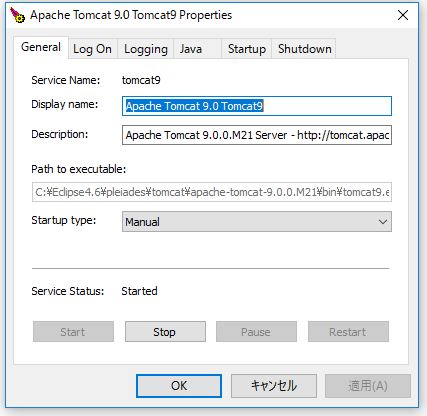
http://localhost にアクセスでTomcatの画面が表示されればOkのようです。

nginxを止める場合は、
nginx -s quit
もしくは、
nginx -s stop
でいけるみたいです。

Eclipse経由のTomcatでもいけるかと、SSL(httpsでのアクセス)の設定もできればしていきたいですね。
今回はこのへんで。