
⇧ 数が多くなるほど、認知負荷が高いということは、グループ化などで分類して整理する作業が重要ってことですかね。
Linuxでナノ秒に対応してるのはGNU版のdateコマンドだけらしい
Linuxのdateコマンドについて、ネットで情報を漁っていたところ、
⇧ 上記サイト様がいろいろなフォーマットを試していらっしゃったので、dateコマンドのhelpを実行してみました。
ts0818@ubuntuhost:~$ date --help
Usage: date [OPTION]... [+FORMAT]
or: date [-u|--utc|--universal] [MMDDhhmm[[CC]YY][.ss]]
Display the current time in the given FORMAT, or set the system date.
Mandatory arguments to long options are mandatory for short options too.
-d, --date=STRING display time described by STRING, not 'now'
--debug annotate the parsed date,
and warn about questionable usage to stderr
-f, --file=DATEFILE like --date; once for each line of DATEFILE
-I[FMT], --iso-8601[=FMT] output date/time in ISO 8601 format.
FMT='date' for date only (the default),
'hours', 'minutes', 'seconds', or 'ns'
for date and time to the indicated precision.
Example: 2006-08-14T02:34:56-06:00
-R, --rfc-email output date and time in RFC 5322 format.
Example: Mon, 14 Aug 2006 02:34:56 -0600
--rfc-3339=FMT output date/time in RFC 3339 format.
FMT='date', 'seconds', or 'ns'
for date and time to the indicated precision.
Example: 2006-08-14 02:34:56-06:00
-r, --reference=FILE display the last modification time of FILE
-s, --set=STRING set time described by STRING -u, --utc, --universal print or set Coordinated Universal Time (UTC)
--help display this help and exit
--version output version information and exit
FORMAT controls the output. Interpreted sequences are:
%% a literal %
%a locale's abbreviated weekday name (e.g., Sun)
%A locale's full weekday name (e.g., Sunday)
%b locale's abbreviated month name (e.g., Jan)
%B locale's full month name (e.g., January)
%c locale's date and time (e.g., Thu Mar 3 23:05:25 2005)
%C century; like %Y, except omit last two digits (e.g., 20)
%d day of month (e.g., 01)
%D date; same as %m/%d/%y
%e day of month, space padded; same as %_d
%F full date; like %+4Y-%m-%d
%g last two digits of year of ISO week number (see %G)
%G year of ISO week number (see %V); normally useful only with %V
%h same as %b
%H hour (00..23)
%I hour (01..12)
%j day of year (001..366)
%k hour, space padded ( 0..23); same as %_H
%l hour, space padded ( 1..12); same as %_I
%m month (01..12)
%M minute (00..59)
%n a newline
%N nanoseconds (000000000..999999999)
%p locale's equivalent of either AM or PM; blank if not known
%P like %p, but lower case
%q quarter of year (1..4)
%r locale's 12-hour clock time (e.g., 11:11:04 PM)
%R 24-hour hour and minute; same as %H:%M
%s seconds since 1970-01-01 00:00:00 UTC
%S second (00..60)
%t a tab
%T time; same as %H:%M:%S
%u day of week (1..7); 1 is Monday
%U week number of year, with Sunday as first day of week (00..53)
%V ISO week number, with Monday as first day of week (01..53)
%w day of week (0..6); 0 is Sunday
%W week number of year, with Monday as first day of week (00..53)
%x locale's date representation (e.g., 12/31/99)
%X locale's time representation (e.g., 23:13:48)
%y last two digits of year (00..99)
%Y year
%z +hhmm numeric time zone (e.g., -0400)
%:z +hh:mm numeric time zone (e.g., -04:00)
%::z +hh:mm:ss numeric time zone (e.g., -04:00:00)
%:::z numeric time zone with : to necessary precision (e.g., -04, +05:30)
%Z alphabetic time zone abbreviation (e.g., EDT)
By default, date pads numeric fields with zeroes.
The following optional flags may follow '%':
- (hyphen) do not pad the field
_ (underscore) pad with spaces
0 (zero) pad with zeros
+ pad with zeros, and put '+' before future years with >4 digits
^ use upper case if possible
# use opposite case if possible
After any flags comes an optional field width, as a decimal number;
then an optional modifier, which is either
E to use the locale's alternate representations if available, or
O to use the locale's alternate numeric symbols if available.
Examples:
Convert seconds since the epoch (1970-01-01 UTC) to a date
$ date --date='@2147483647'
Show the time on the west coast of the US (use tzselect(1) to find TZ)
$ TZ='America/Los_Angeles' date
Show the local time for 9AM next Friday on the west coast of the US
$ date --date='TZ="America/Los_Angeles" 09:00 next Fri'
GNU coreutils online help: <https://www.gnu.org/software/coreutils/>
Report any translation bugs to <https://translationproject.org/team/>
Full documentation <https://www.gnu.org/software/coreutils/date>
or available locally via: info '(coreutils) date invocation'
⇧ と、フォーマットがバラエティー豊かですな。
なかなか、使いこなすのが大変そうではありますが、一通りフォーマットを実行してみました。


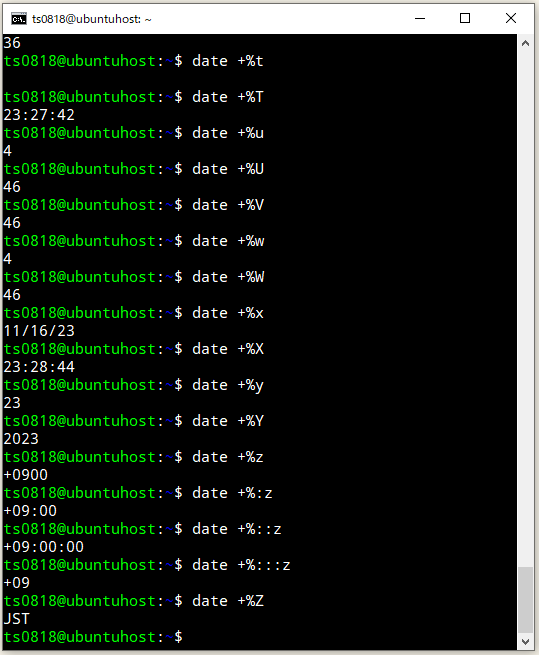
ちなみに、ミリ秒については、
date コマンドの出力フォーマットに %N を指定するとナノ秒が表示できる。ミリ秒を表示するには上位3桁分だけ表示するように %3N を指定すればいい。
%N は GNU Coreutils の拡張なので GNU ではない date コマンドでは使えない。
GNU Coreutils: Time conversion specifiers
‘%N’
nanoseconds (‘000000000’…‘999999999’). This is a GNU extension.
⇧ とのことなので、ちょっと、通常の利用で想定されていなかったってことなんですかね。性能試験とかで、ミリ秒ってよく使う気がするんですけどね...
試してみました。

⇧ 表示されましたね。
date --helpの実行結果で、
Show the local time for 9AM next Friday on the west coast of the US $ date --date='TZ="America/Los_Angeles" 09:00 next Fri' GNU coreutils online help: <https://www.gnu.org/software/coreutils/> Report any translation bugs to <https://translationproject.org/team/> Full documentation <https://www.gnu.org/software/coreutils/date> or available locally via: info '(coreutils) date invocation'
⇧ で『GNU coreutils online help: <https://www.gnu.org/software/coreutils/>』っって言ってるから、GNU版のdateコマンドという認識で良いってことなんですかね。
何か、
⇧ 見分ける方法を説明してくれてる方がおられました。

⇧「WSL 2(Windows Subsystem for Linux 2)」の「Ubuntu 22.04.2 LTS (GNU/Linux 5.15.133.1-microsoft-standard-WSL2 x86_64)」のdateはGNUでした。
それにしても、Linux標準の機能でミリ秒とか考慮されてないってのが結構な衝撃...
毎度モヤモヤ感が半端ない...
今回はこのへんで。